- Connect a wireless mouse to your Mac, you will probably need either a USB dongle or Bluetooth.
- Utilizing the Bluetooth menu in System Preferences, you will need to connect a Bluetooth mouse to your Mac.
- When plugged in, a mouse that requires a USB dongle should function properly.
A wireless mouse is a welcome departure from the wired option because tangled cords on a desk can irritate today’s workforce. A wireless mouse performs and feels so much better than a wired one, in addition to its aesthetic benefits.
There are two common types of wireless mice, and depending on which one you have, there are different ways to connect them to a Mac.
An RF mouse works off of radio frequencies and simply expects you to plug a USB dongle into your Macintosh. You should be able to use the mouse within a minute if the mouse is powered on and within range; there should not be any real syncing process required.
However, to use a Bluetooth-enabled wireless mouse without a dongle, you must first add the mouse to your Mac.
How to connect a wireless mouse to a Macbook
- Make sure the mouse is within range of your Mac before turning it on. To put the mouse into pairing mode, you may need to press a button, depending on the model.
- In the upper-left corner of the screen, click the Apple logo.
- Select System Preferences…
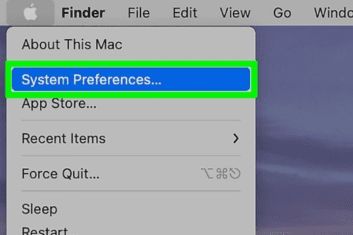
- Select the Bluetooth icon.
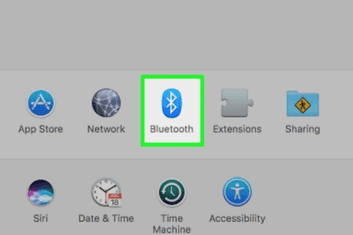
- Select Turn Bluetooth On if it is not already on.
Quick note: The typical range of Bluetooth mice is about 30 meters or 100 feet.
- Observe the appearance of your mouse on the list. To finish pairing, click on its icon or the Connect button.
FAQS
How to connect the HP Bluetooth mouse to a Mac?
Read this upper article. Most of the method is the same.
