Choosing between the Magic Trackpad or Magic Mouse for your Mac? This brief guide focuses on the essentials: which device provides the functionality you require, best suits your usage style, and is more comfortable for your workflow You will be able to pinpoint the tool that will enhance your computing experience once you have uncovered key insights into design ergonomics and compatibility with your Mac without having to read through unnecessary jargon.
Key Takeaways
- The Magic Trackpad offers a wider range of gestures and a stationary design that resembles the MacBook’s touchpad experience, whereas the Magic Mouse is more traditional and portable.
- A significant consideration is ergonomics; Although the Magic Trackpad may be more comfortable to use for extended periods, neither device is designed perfectly. The Mraiexpress Case may enhance the Magic Mouse’s ergonomics.
- When picking the right device, personal preference and specific requirements are crucial; The Magic Trackpad is better for people who value comfort and prefer a touch-based interface, but the Magic Mouse is more affordable and better for precise tasks.
Magic Trackpad vs Magic Mouse: Getting to Know the Differences

The choice between a Magic Trackpad vs Magic Mouse can be as individual as the wallpaper you choose for your Mac desktop. Both of these options can be used to navigate the digital landscape. The iMac mouse, with its mobile design and elegant gliding across your desk, is all about the feel of control at your fingertips. On the other hand, the Magic Trackpad stays firmly in place and responds to your every gesture with a tactile presence similar to the MacBook experience.
Whether you’re a click-and-drag traditionalist or a swipe-and-tap modernist, both devices are designed to accommodate a variety of interaction styles, so you can find a device that fits your computing habits perfectly.
Form Design and Factor

The Magic Mouse 2 is a sculptural marvel with a top surface that is curved to fit comfortably in the palm of your hand like a pebble that has been smoothed by the innovation river. It allows for a variety of multi-touch gestures across its flat surface, exemplifying Apple’s minimalist philosophy. It is sleek and unobtrusive. However, it has a design flaw in the form of the charging port’s placement on the bottom, which has sparked numerous discussions about usability during power-hungry times.
When we get to the Magic Trackpad, we run into a completely different beast. Among its features are:
a trackpad surface that is flat and invites multi-finger gestures to explore its vast expanse
The preferred option for users who enjoy using touch to navigate
A powerful stationary machine that replaces the mouse’s physical movement with a stable, anchored presence on your desk
Gesture Functionality and Support

The Magic Trackpad emerges as the master of a symphony of finger movements when it enters the realm of gestures. It supports a variety of multi-touch gestures, including the following:
- Simple swipe
- Image rotating
- Haptic feedback
- Pressure-sensitive drawing
- Pinch-to-zoom
The Magic Trackpad lifts the client experience with its Power Contact innovation, consistently coordinating power touchy capacities for a more unique collaboration.
The Magic Mouse, on the other hand, supports fewer gestures and focuses more on quick pointer actions and essential navigation swipes, even without a pinky finger. However, when looking at the overall market for input devices, some users might look at alternatives like the Logitech mouse, which has its own set of gesture versatility, rather than Apple’s offerings. For the digital conductor, who prefers a streamlined set of gestures that complement rather than redefine the traditional mouse experience, this offers a different experience.
The Magic Trackpad and Apple Mouse, on the other hand, share a common interface that makes it possible to use common gestures like scrolling and swiping. As a result, switching between the two feels as natural as waking up a Mac from sleep.
Intended Use and Compatibility

Consider the nature of your digital endeavors when choosing between these two contenders. Traditionalists, who find solace in the precision of a cursor moving carefully across the screen, are the inspiration for the Magic Mouse. Creatives who rely on precise accuracy for tasks like photo editing and occasional gaming are among its most ardent fans.
The Magic Trackpad, on the other hand, is designed for professionals who adore gestures, love multi-touch, and want a touch experience similar to that of a MacBook on a larger screen. Compatibility with any Mac computer running macOS 10.11 or later, including the Mac Mini, is ensured by the compatibility of both devices with the Mac ecosystem. These devices are made to work together seamlessly, whether you’re using a powerful Mac Studio or a portable MacBook Air.
Even better, the Magic Trackpad comes with an easy-to-use pairing process, so you can use it right out of the box.
Evaluating Comfort and Ergonomics

When ergonomics comes up in conversation, it’s more than just a buzzword; It’s about how your choice of accessory can affect how comfortable you are and how productive you are. With its design that makes it easier for hands to rest naturally, the Magic Trackpad might just be the best option here because it could lessen the strain of long workdays. However, things are not always easy; Since each device has its limitations in terms of comfort, it is not widely considered to be the ultimate in ergonomic design for prolonged use.
How comfortable is the Magic Mouse? Specifically, ergonomic testing has been conducted on the Magic Mouse. Some people find that its low profile is a little too low, so they have to move their fingers around, which can cause cramps or discomfort. Although it is a sleek device, you might wonder if the design has been put ahead of function. Not to mention the infamous placement of the charging port, a design decision that, while pleasing to the eye, raises concerns about its practicality during crucial recharging times.
Magic Trackpad Workspace and Comfort
However, the Magic Trackpad should not be discounted just yet. Among its features are:
- Glass surface that is large from edge to edge
- The area that is pliable and smooth for your fingers to glide over
- More room for actions like swiping between applications or pages
- Maintains a relaxed, flat position for your hand
Because of this, the Apple Magic Trackpad is a great option for people who value both comfort and functionality. The Magic Trackpad also works well with the Magic Keyboard, providing typing enthusiasts with a similar experience
Additionally, the Magic Trackpad’s stationary design is a welcome change of pace for those who are accustomed to the cramping and limitations of a conventional mouse. It stays put, giving you a solid foundation for your digital explorations, and it’s ideal for Mac users who value ergonomic comfort and have a lot of desk space. Therefore, the Magic Trackpad might just be the ideal desktop companion for you if you value both space and comfort equally.
Magic Mouse Comfort and Mrai Express Case

However, our tale of control and comfort has a plot twist. The Magic Mouse now has a knight in shining armor in the shape of the Solumics Case. The Magic Mouse, despite its beautiful design, is not always synonymous with ergonomic bliss. This ergonomic accessory is intended to improve the Magic Mouse’s functionality and comfort. If you want to keep using the standard Apple Magic Mouse but want a more comfortable experience, the Solumics Case is a sign of hope.
The Solumics Case is designed to be a portable but durable companion and includes the following features:
- Improves the Magic Mouse’s ergonomics without sacrificing accessibility
- Universally compatible with all Apple Magic Mouse models
- Promises a better overall feel and a more comfortable grip
You can have a better time using your Magic Mouse with the Mrai Express Case.
Benefits of the Mrai Express Case
The Mrai Express Case is a must-have for Magic Mouse fans, so what makes it so special? First and foremost, it has an elevated palm rest that conforms to your hand, reducing wear and tear and making prolonged use more bearable. Additionally, the lightweight design keeps your mouse’s movements quick and fluid without adding any extra weight.
The case not only improves control but also adds comfort. It helps prevent the Magic Mouse from slipping through your fingers by giving it a more substantial feel. This is a common complaint from users who think the original design is too sleek for its good. The best part, too? The case is easy to put on, snaps in place quickly, and fits snugly around your mouse, providing stability and protection without interfering with its multi-touch capabilities.
Additional Features and Customization

Past the touch and feel, there’s another domain where the Magic Mouse and Magic Trackpad compete for your approval: customization. In the computerized age, personalization is vital, and the two gadgets offer a horde of ways of fitting your experience to your exact necessities. Whether it’s through macOS’s Framework Inclinations or the creative outsider applications that extend their capacities, these gadgets are something beyond point-and-snap devices; they’re doors to a more customized, productive work process.
Customization highlights are something other than an extravagant extra; they’re tied in with embellishment of your device to fit flawlessly into your everyday exercises. With choices to change all that from following pace to Magic Mouse orders and motions, you can guarantee that each swipe, tap, and snap adjust impeccably with your functioning style. Both the Magic Mouse and Apple Magic Trackpad offer this degree of customization, yet they do so in various ways, with their exceptional elements giving unmistakable encounters.
Magic Mouse Customization

The Magic Mouse’s customization journey begins in the familiar System Preferences environment, where you can modify essential settings like scrolling and tracking. Third-party apps like Swish and BetterTouchTool, on the other hand, open up a whole new world of possibilities for those who want more. The kind of power these apps give you is the ability to customize your mouse to respond to a specific number of finger taps or to create shortcuts that make your workday more efficient.
You can delve into the ins and outs of gesture control with BetterTouchTool, mapping out intricate actions and even recording macros for time-consuming, repetitive tasks. Swish, on the other hand, focuses on window management and lets you easily move around your digital workspace. The Magic Mouse is transformed into a command center by these applications, allowing you to work smarter rather than harder.
Magic Trackpad Customization
The Magic Trackpad customization story is just as compelling. You have a blank slate on which to build a truly user-friendly interface thanks to its support for a plethora of multi-touch gestures. You can use apps like Jitouch 2 and BetterTouchTool as brushes on this canvas to create a set of custom gestures and actions that fit your particular workflow.
The Force Touch feature is the icing on the cake because it offers a level of interaction that the Magic Mouse lacks. New ways to interact with your Mac, such as previewing links in Safari or peeking at file details in Finder, are made possible by this technology, which responds to the pressure of your touch. In addition to increasing productivity, this feature enhances the tactile experience of using your Mac by adding depth.
Value and Price Considerations
The cost is frequently a deciding factor when it comes to equipping your Mac Desktop or Macbook with the appropriate tools. The Magic Trackpad is the more expensive option, so you might want to weigh its price against its advanced features. But it’s not just about the money you spend at first; Both devices’ long battery lives increase their value, preventing you from having to buy new batteries frequently or deal with the hassle of constantly charging them.
Even though both devices are built to last, their differing prices are offset by the distinct advantages they offer. For instance, the Magic Trackpad’s extended gesture support and convenient charging may help some users justify its higher price.
The Apple Magic Mouse, on the other hand, is a more budget-friendly option that still offers a touch of Apple’s trademark innovation at a lower price.
Magic Mouse Pricing
With a starting price of $74, the Magic Mouse 2 makes a strong case for those who want the Apple experience without paying the premium price. It becomes a no-brainer for those looking to maximize their investment in the Apple ecosystem because iMac users receive the Magic Mouse as part of their purchase.
However, it is important to note that the Magic Mouse may necessitate the purchase of an additional accessory, such as the Mrai Express Case, for users who desire a more ergonomic experience. Even though this raises the overall price, the added comfort and functionality might be well worth the extra cost, especially for people who spend a lot of time using their mouse.
Magic Trackpad Pricing
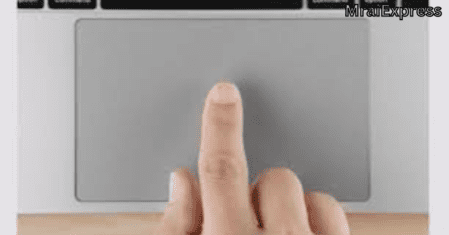
On the other hand, the Magic Trackpad is more expensive, indicating that it is an expensive Apple accessory. Since it is not included with desktop Macs, choosing the Magic Trackpad is a deliberate decision that costs extra.
The Magic Trackpad’s price, on the other hand, reflects its advanced features, such as the battery life that lasts for a full month and the woven USB-C to Lightning Cable that makes charging easier. The Magic Trackpad may prove to be a worthwhile investment for those who place a high value on the ease of use and enhanced gesture capabilities it provides.
Making a Decision: Preferences and Needs Individually

The choice between the Magic Trackpad and the Magic Mouse ultimately comes down to personal preferences and requirements. Each individual must make their own choice. When deciding which device will serve you best, it is essential to comprehend your workflow, workspace, and habits. The final decision depends on how you interact with your Mac and what you expect from your peripherals, but the Magic Trackpad generally provides a more comfortable experience for extended use.
There is a place in your setup for one of these devices—or perhaps even both—no matter whether you are a fervent supporter of gesture-based control or a devotee of traditional mouse movement. It’s all about finding a balance that works for you, making sure your choice boosts productivity and matches your style.
Assessing Your Workspace
Your workspace serves as your command center, so the peripherals you choose should fit in with how you work and the layout. Because of its larger dimensions, the Magic Trackpad needs a little bit more desk space, so it’s a good choice for people with a lot of room. In contrast, the Magic Mouse is ideal for smaller or more dynamic setups where desk space is limited due to its compact size and portability.
The Magic Mouse’s mobility may just tip the balance in its favor if you’re someone who is constantly on the move, giving presentations, or rearranging your workspace. The Magic Trackpad, on the other hand, could be the foundation of your digital domain if you have a dedicated workspace where ergonomics and extensive gesture control are priorities.
Identifying Your Usage Habits
Consider how you use your Mac for a while. Do you frequently need to pinch to rotate or zoom images? If this is the case, the Magic Trackpad’s full gesture support may perfectly match your tendencies toward touch. It is advantageous for tasks that would benefit from a more hands-on approach and casual web browsing. The Magic Mouse, on the other hand, is a reliable companion for those who navigate the vast digital landscapes of multi-monitor setups because of its quick and precise movements.
However, the narrative might change for the graphic designers and video editors among us. Despite the Magic Trackpad’s expansive multi-touch gestures, which make it ideal for creative work, the lack of palm support compared to a standard mouse could become a pain when editing for long periods. However, if your workflow calls for a combination of precision and gesture control, why not look into both options? You’ll have the right tool for every job thanks to this dynamic duo, which could provide the best of both worlds.
Summary
The Magic Mouse and Magic Trackpad are like two paths that diverge in a forest and each lead to a different digital future in the grand scheme of your Mac experience. Those who want precision and portability are enticed by the Magic Mouse’s traditional appeal. The avant-garde user who desires a touch-centric interface is piqued by the Magic Trackpad’s expansive and gesture-rich design. As we draw to a close this chapter, keep in mind that your decision involves more than just selecting a device; Selecting a companion that enhances productivity, enhances your workflow, and adds a touch of magic to each click and swipe is the key.
FAQS
Is a mouse better than an Apple trackpad?
The Apple trackpad might be a better option for you if comfort and ergonomic design are priorities for you. However, the Magic Mouse might be a better choice for you if portability and maneuverability are important to you.
What distinguishes a trackpad from a mouse?
If using a trackpad makes you tired, try using a mouse instead. Compared to tapping on a trackpad, which requires lifting your wrist for each cursor press, clicking with a mouse uses a button, which is less tiring.
Is the Magic Mouse comfortable enough to use all day?
The Mrai Express Case can make the Magic Mouse more comfortable, even though it isn’t designed to be used all day. Try it out to see if it helps!
Are all Mac computers compatible with the Magic Mouse and Magic Trackpad?
Yes, the Magic Mouse and Magic Trackpad can be used with Mac computers that are running macOS 10.11 or later. This makes them easy to integrate into your Mac’s setup.
Is it reasonable to charge more for the Magic Trackpad than for the Magic Mouse?
The Magic Trackpad’s additional features and ease of use, such as extended gesture support and Force Touch capabilities, justify the Magic Mouse’s higher price tag. Think about how these features will benefit your use.
